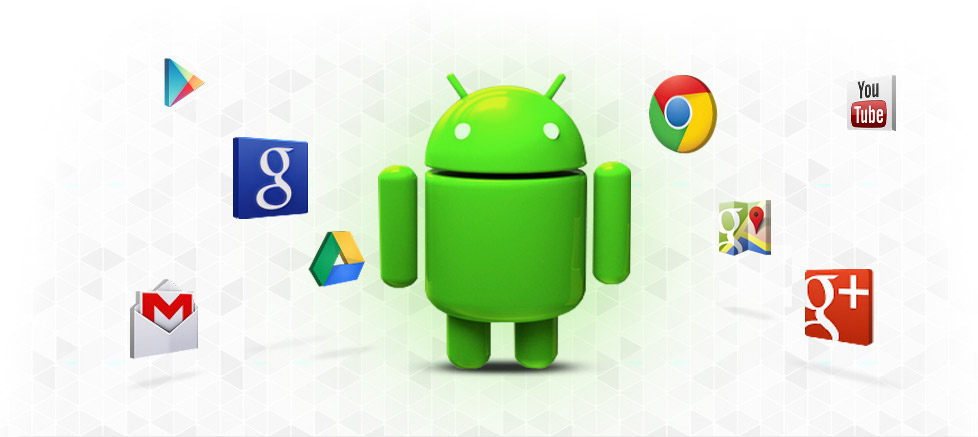It has been quite a time since Microsoft rolled out Windows 8.1 and since it is a point release we shouldn't expect major changes within the OS.
Visit http://windows.microsoft.com/en-in/windows-8/meet to know more about the release and whats new in it. You can see that they have heavily updated the UI with improved searching, accessibility, switching and syncing options and with this release users get to completely customize their start screen. Another thing to note is that they have removed the Windows Experience Index feature which has been around since Windows Vista. You'll see no significant difference in the start up or boot time compared with Windows 8.
Certain menu items including the Settings menu has been completely redesigned and the unified Bing search gets you what you want.
It comes in two variant Windows 8.1 and Windows 8.1 Pro and is available to buy as standalone OS or as an update to Windows 8 or Windows 8 Pro users.
Now here is the official system requirements published by Microsoft for upgrading to Windows 8.1
System requirements
Windows 8.1
If you want to run Windows 8.1 on your PC, here's what it takes:
-
Processor: 1 gigahertz (GHz) or faster with support for PAE, NX, and SSE2 (more info)
-
RAM: 1 gigabyte (GB) (32-bit) or 2 GB (64-bit)
-
Hard disk space: 16 GB (32-bit) or 20 GB (64-bit)
-
Graphics card: Microsoft DirectX 9 graphics device with WDDM driver
Additional requirements to use certain features:
- To use touch, you need a tablet or a monitor that supports multitouch (more info)
- To access the Windows Store and to download, run, and snap apps, you need an active Internet connection and a screen resolution of at least 1024 x 768
-
Microsoft account required for some features
- Internet access (ISP fees might apply)
- Secure boot requires firmware that supports UEFI v2.3.1 Errata B and has the Microsoft Windows Certification Authority in the UEFI signature database
- Some games and programs might require a graphics card compatible with DirectX 10 or higher for optimal performance
- Watching DVDs requires separate playback software (more info)
- Windows Media Center license sold separately (more info)
- BitLocker To Go requires a USB flash drive (Windows 8.1 Pro only)
- BitLocker requires either Trusted Platform Module (TPM) 1.2 or a USB flash drive (Windows 8.1 Pro only)
- Client Hyper-V requires a 64-bit system with second level address translation (SLAT) capabilities and additional 2 GB of RAM (Windows 8.1 Pro only)
- A TV tuner is required to play and record live TV in Windows Media Center (Windows 8.1 Pro Pack and Windows 8.1 Media Center Pack only)
- Miracast requires a display adapter which supports Windows Display Driver Model (WDDM) 1.3, and a Wi-Fi adapter that supports Wi-Fi Direct
- Wi-Fi Direct Printing requires a Wi-Fi adapter that supports Wi-Fi Direct and a device that supports Wi-Fi Direct Printing
- Free internet TV content varies by geography, some content might require additional fees (Windows 8.1 Pro Pack and Windows 8.1 Media Center Pack only)
- To install a 64-bit OS on a 64-bit PC, your processor needs to support CMPXCHG16b, PrefetchW, and LAHF/SAHF
- InstantGo works only with computers designed for Connected Standby
You can check to see if it meets the requirements by running the Upgrade Assistant.
Now it is believed that all the apps you used with Windows 8 should work with Windows 8.1 and it is also true for a handful of device drivers. Now if you are in a real hurry to try out the new Windows 8.1 and don't mind even if some of your system device stops working due to driver incompatibility then go ahead otherwise if you prefer a complete and stable system then I'd suggest that you wait till your system or devise manufacturer releases the appropriate drivers and software for Windows 8.1 for your device, now I'm saying this because I had to fall back to Windows 8 after an update to Windows 8.1 on my HP Pavilion G6 notebook as HP hasn't yet released all the drivers and i found it increasingly difficult to cope with WiFi, Bluetooth and touch-pad errors and have decided to update to 8.1 after all the drivers and software have been released by HP.
Here i will show you how to update your existing windows 8 to windows 8.1
- First thing first, you must be running an activated version of Windows 8 or Windows 8 Pro for the update process to work
- Check for the latest updates available for your system and install them via Windows Update, this is a very crucial step, without installing all the available updates the free update to windows 8.1 will not show up in Microsoft Store
- Now that you have installed all the available updates to Windows 8/Windows 8 Pro and restarted your system, open Microsoft store and your free update to Windows 8.1 should be present there
- Click on it and start downloading the update, the update is quite huge in size and should take considerable amount of time as it doesn't use the full bandwidth, meanwhile you can continue to use your system without affecting the update process
If you were running an OEM install of Windows 8 then upon performing a system recovery or reset after this update to Windows 8.1 your system will be reverted back to factory installed Windows 8 along with the default software and drivers and you'll once again have to perform the above update to get Windows 8.1.